How to Setup IPTV on Windows/Mac Devices Using IPTV Smarters
1. Start by downloading the IPTV Smarters app from their official website, then choose your device.
2. Once downloaded, open the app.
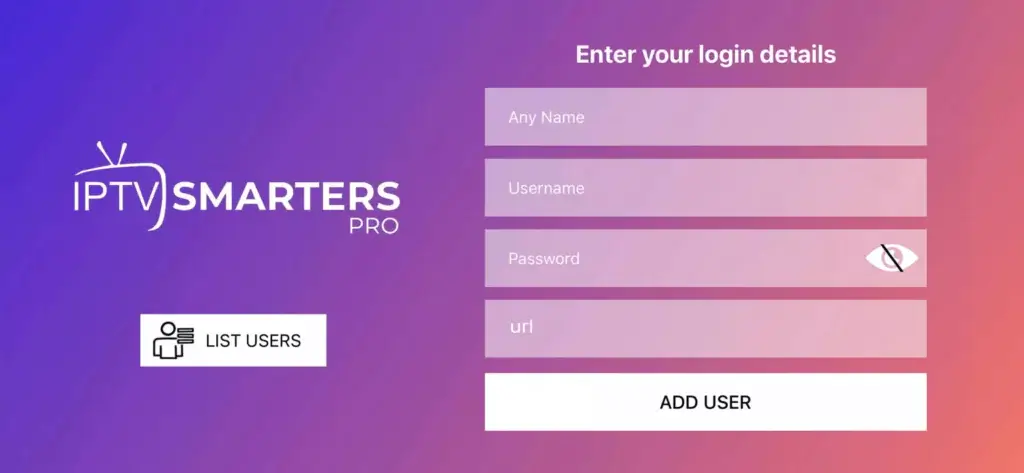
3. Enter the login details that we have provided you after you have purchased your subscription and click on “ADD USER”.
4. Wait some seconds.
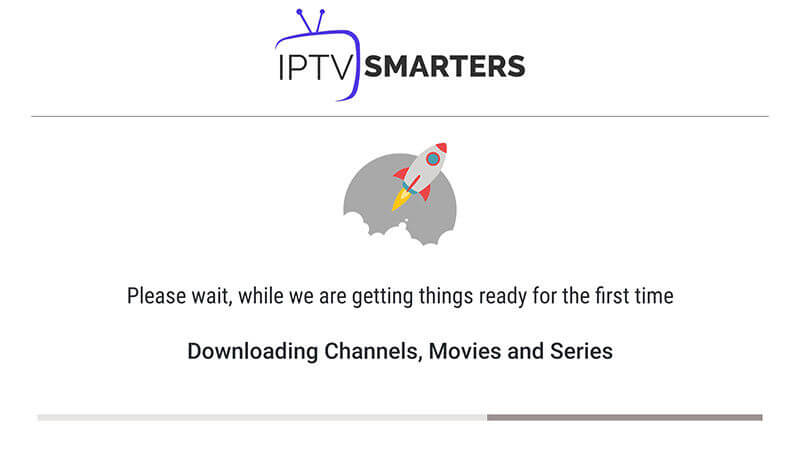
5. Now click on “Live TV” to get access to your library of thousands of international tv channels.
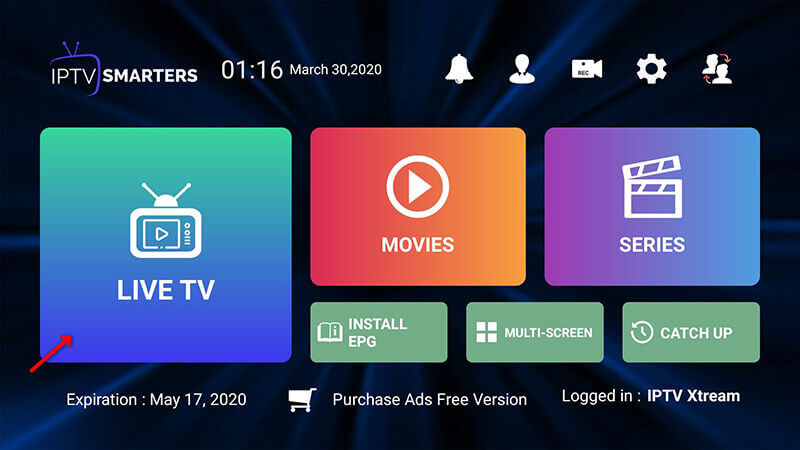
6. Now select the channel group that you want to watch and proceed to the next section.
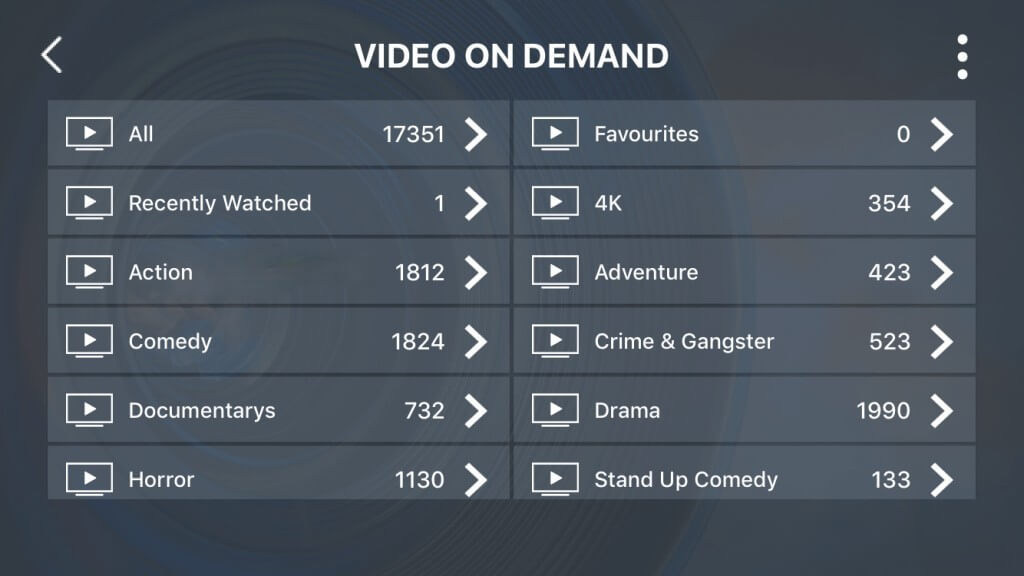
7. Now choose and click on the channel you want to watch.
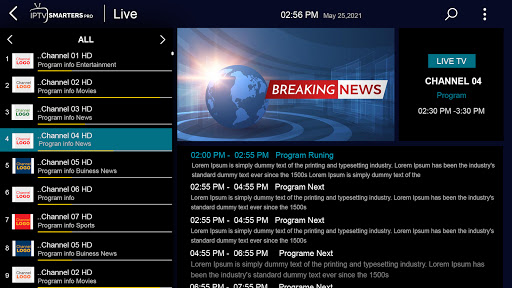
Great! You now have your IPTV installed and ready to use on your Windows or Mac device.